SQL Server unattended installation or silent installation can be done using the configuration.ini file. The SQL Server installation GUI application saves the setup instructions in a configuration.ini file which it further uses to install selected options. The same file can be modified and passed as a parameter to setup.exe command to do a silent/unattended installation.
The configuration file doesn’t come with installation media. To create configuration.ini file, run SQL Server setup and follow the installation instructions. The “Ready to Install” screen of SQL Server setup gives the path of configuration.ini file as shown below.
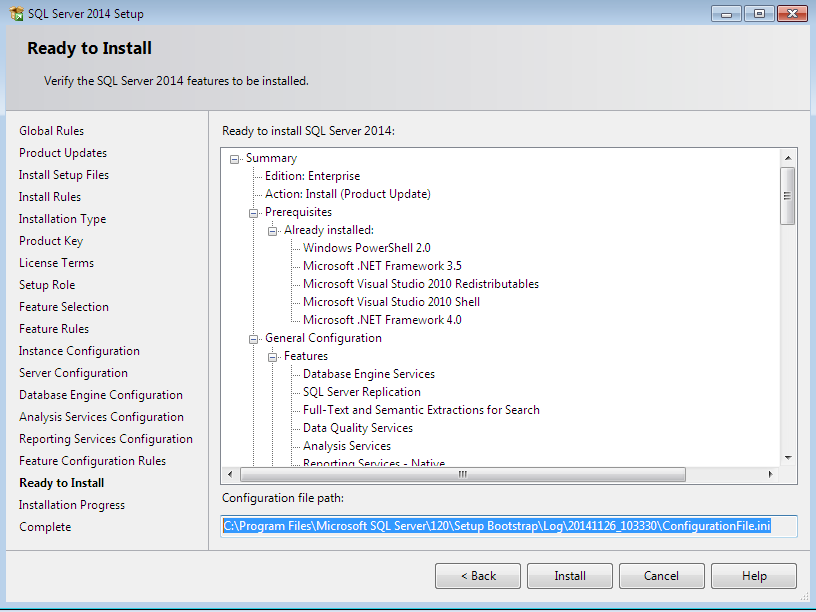
The next step is to backup and edit the configuration.ini file, set
– QUIET=”True”
– Comment UIMODE=”Normal” (prefix semicolon “;” to comment)
Save the configuration file. The next step is to run the setup. Open command prompt and execute below command
F:\>setup.exe /ConfigurationFile=”C:\Program Files\Microsoft SQL Server\120\Setup Bootstrap\Log\20141129_002718\ConfigurationFile.ini” /IACCEPTSQLSERVERLICENSETERMS=true

The setup command here takes two parameters ConfigurationFile which is the configuration.ini path we modified above and IACCEPTSQLSERVERLICENSETERMS specifying that we accept the license agreement.
The sql server installation is done. To verify, open summary.txt which can be found at C:\Program Files\Microsoft SQL Server\120\Setup Bootstrap\Log.

Above image is an extract from summary.txt file confirming that the installation of Database engine has completed successfully.
Like us on FaceBook | Join the fastest growing SQL Server group on FaceBook

informative article
A very rarely used but very effective method for SQL installation