Install SQL Server Agent on Linux (Ubuntu 16.04 LTS)
Hello Friends!
SQL Server on Linux is progressing a lot, still in CTP 1.4 and gearing up for launched in May 2017. My excitement is touching new heights day by day with every CTP release. Recently I’d upgraded my SQL Server vNext to CTP 1.4, most of us may find 7 simple steps of upgrade here.
Being a DBA to core, my excitement is always towards physical layout and management of SQL Server database. One of most helpful tool seems to me is SQL Server Agent to help in running either SQL native maintenance plans or customized ones and keep SQL Server environment healthy.
Apparently it’s a good time blog about how to install/setup SQL Server Agent on Linux. Yeah! SQL Server Agent is available on Linux as well, like we DBAs are using for ages on Windows OS.
One base line statement while working with SQL Sever vNext on Linux – “Always perform an OS level update to get Linux repositories for any SQL Install/Upgrade”. So, same for SQL Agent.
Step 1 – Connect to Linux operating system where SQL Agent installation is desired. Putty is great tool, in my case Macintosh Terminal.
Step 2 – Upgrade Linux level repositories by running below command.
sudo apt-get update
Last line says upgrade completed as “Done” in other words successful. All required files are downloaded on Linux machine and ready for installation.
Step 3 – Install SQL Server Agent on Linux OS with the help of below command.
sudo apt-get install mssql-server-agent
Aforesaid screenshot exhibits SQL Agent install was successful, however need to restart SQL Services (SQL Agent remains dependent service on SQL Engine).
Step 4 – Restart SQL Server Engine services to enable Microsoft SQL Server Agent services, just installed on my Linux OS. Run below command to restart SQL Server Engine service.
systemctl restart mssql-server
Step 5 – Check SQL Server Engine is back online with the help of below command.
systemctl status mssql-server
SQL Server Engine service is back online and marked in GREEN.
Found it pretty easy and straight forward. Thank you Microsoft for continue making things easier though setting up beyond boundaries.
Happy Learning!
Avanish Panchal
Regional Head – DataPlatformGeeks & DPS2017 Core Team Member
Like us on FaceBook | Join the fastest growing SQL Server group on FaceBook
Follow Avanish Panchal on Twitter | Follow Avanish Panchal on FaceBook
First, pimples increase, but then everything gets well!! What was the result! I read about the same at https://valtrexlab.com. I then did not use decorative cosmetics, the effect was amazing! Still, the skin is dry, but it does not cause any trouble.

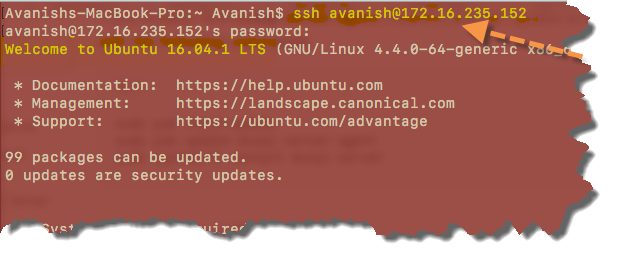


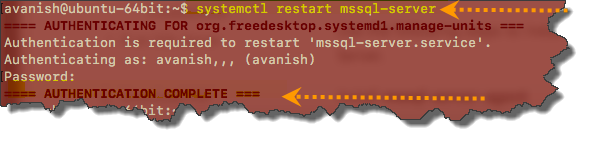
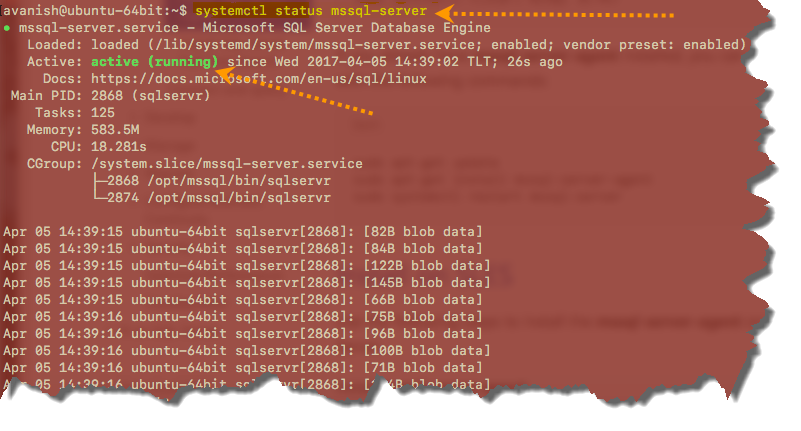
Hey Amish,
How can you start and stop the sql agent only?
Thank You