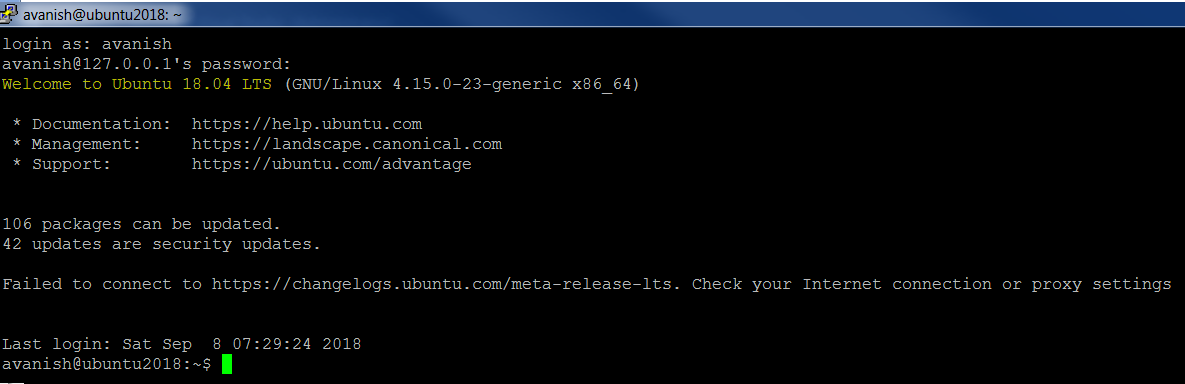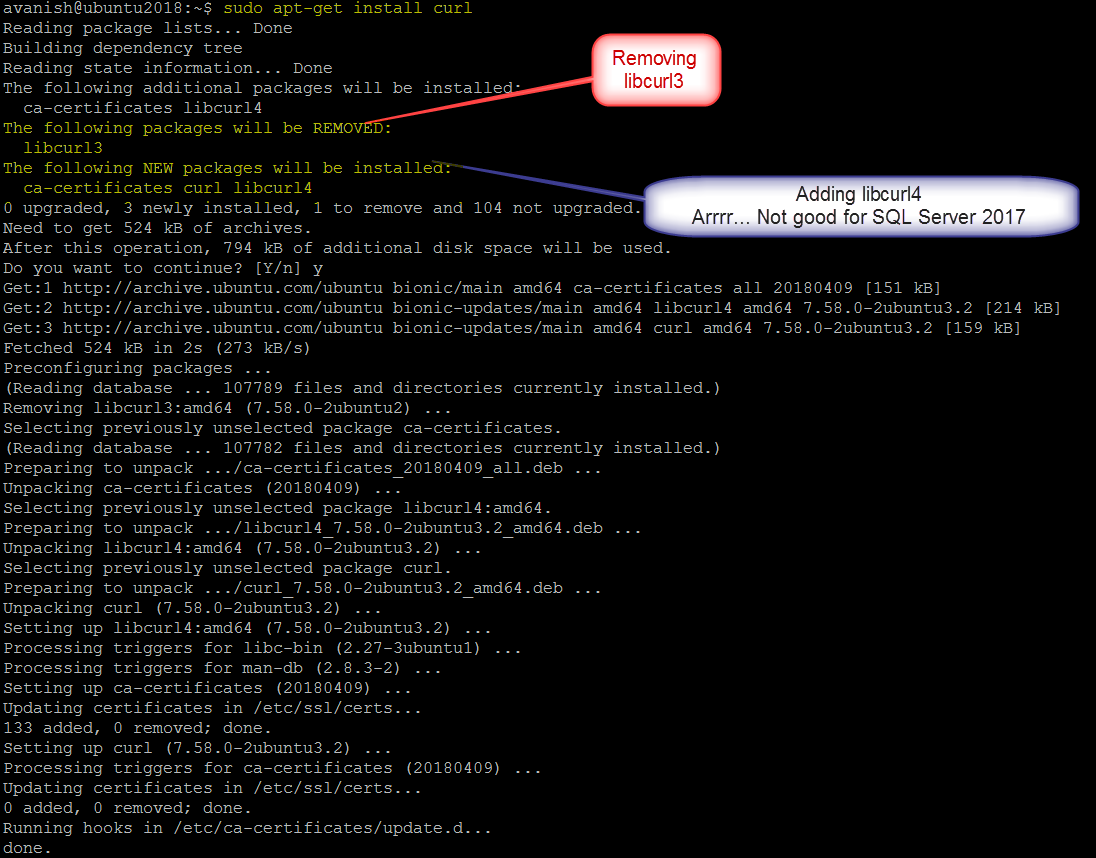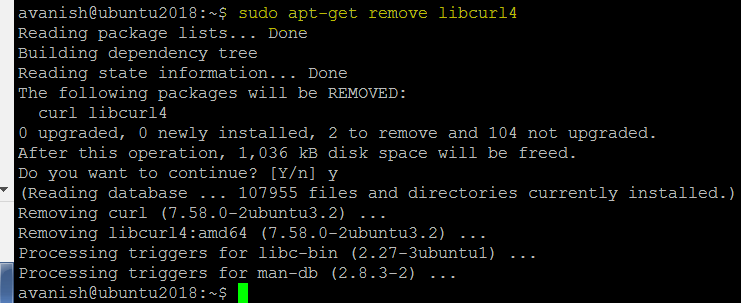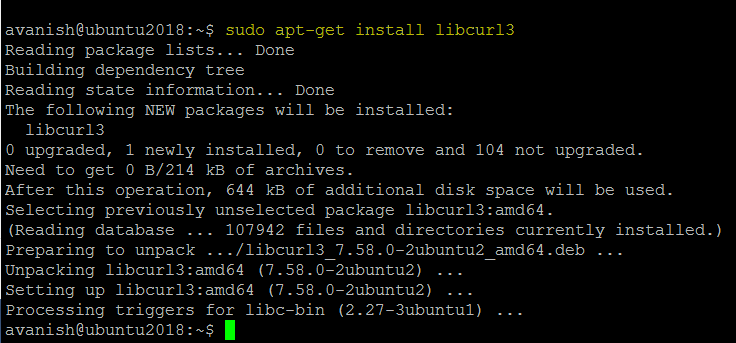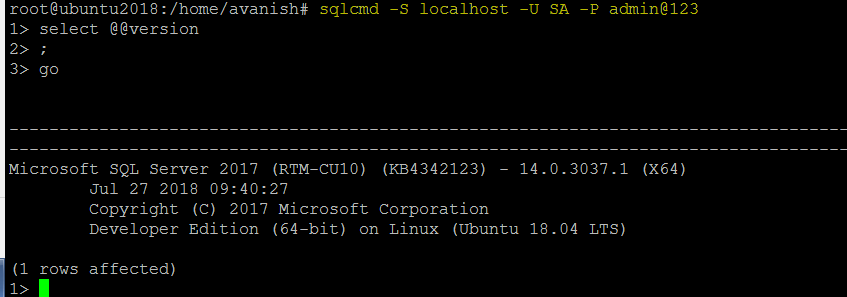Hello Friends!
For quite sometime, I’m working with SQL Server vNext on Linux. Starting from Linux community editions to RHEL. Journey has been proven extremely existing and full of challenges.
April 26th, 2018 Ubuntu 18.04 released. A 7th long-term support release of the world’s most popular OSOS available in Desktop, Server, Cloud, and Core versions. Tried quite a bit to install SQL Server 2017 on 18.04, but couldn’t get luck. Investigated quite a bit and came across few reasons. Lot of workaround are mentioned across web, however wondering easiest and simplest way, always.
Potential reason till SQL Server for Linux 2017 CU9 package had dependencies on OPENSSL version(1.0.0) but Ubuntu 18.04 LTS comes with OpenSSL 1.1. Microsoft has update the SQL Server 2017 installation package so it can use libssl1.0.0 pkg. However still found issue while installing today (08-Sep-2018). Realised Microsoft SQL Server on Linux 2017 CU10 was updated but still few changes are required at OS level i.e. Ubuntu 18.04.
Fixing SQL Server 2017 Installation on Ubuntu 18.04
Uninstall libcurl4 and install libcurl3 is one of the top fix.
Just being little more descriptive here for SQL Geeks working with SQL Server on Linux, first time.
Login to Linux Machine. OpenSSH server installation is good to leverage Putty. Putty is extremely useful while working with Linux.
Can’t see CURL. Let’s install that first. It’s a tool to connect internet from Linux CLI and download keys & other stuff.
What it does, libcurl3 (import for SQL Server) is uninstalled and libcurl4 is installed. That’s not good. SQL Server installation will fail.
Now coming to import step, uninstallation of libcurl4.
Installation of libcurl3, compatible with SQL Server 2017 on Linux
Good! Let’s check whether changes applied to Linux Kernel are working for SQL Server 2017 or not but installing SQL Server. If this is your first time on SQL Server Installation on Ubuntu. Please go through my detailed installation blog.
Connect to SQL Server and check the version as final step.
Ignore -P switch. I should have masked it. But nevermind, it’s so obvious.
Happy Learning!
Avanish Panchal
Regional Head – DataPlatformGeeks & DPS2017 Core Team Member
Like us on FaceBook | Join the fastest growing SQL Server group on FaceBook
Follow Avanish Panchal on Twitter | Follow Avanish Panchal on FaceBook