In my previous post Introduction: SQL Azure; we had a brief introduction of SQL Azure and how this is different from SQL Server. This blog post will illustrate “How to create database” in SQL Azure (SQL Azure Creating your First Database).
To create a database in SQL Azure (Evolution Edition), all you need is a windows live ID or windows passport. To activate your windows Azure, you need to sign up at https://windows.azure.com.
Login with your window live account or with email registered at windows passport.

Once logged-in you will get a welcome screen
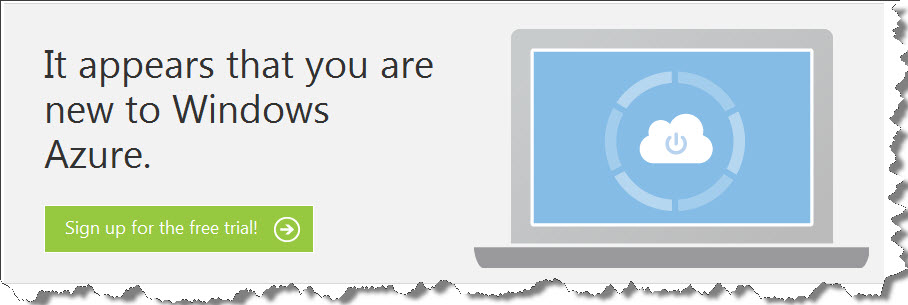
Click on Sign up for free trail. This will invoke a wizard. The 1st screen will show what you will get during 3 months trial.
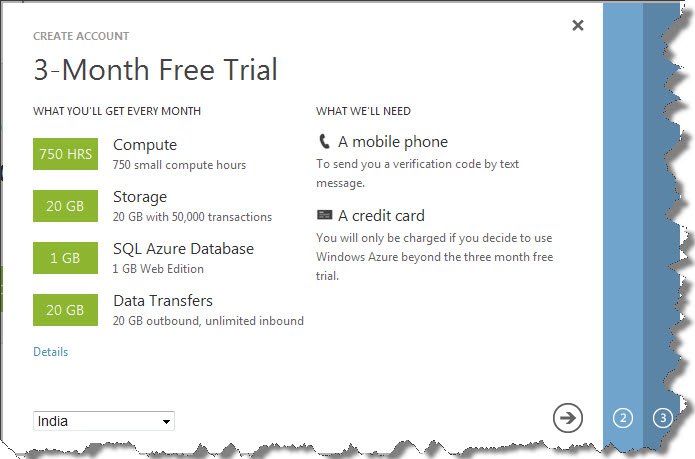
Give the required deails in in step 2 and 3 and activate your Windows Azure account. Once the account is created you will be get a window similar to

Click on manage account.
You will get a window which has tool bar similar to
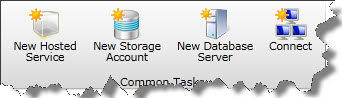
Click on New Database Server. The new screen has various options. Choose
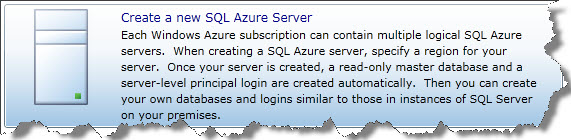
The next popup window will prompt to choose the available subscription. Choose the available subscription.

Click on Next. The Next window is about selecting the region in which we need to host your SQL Azure. Choose you preferred location
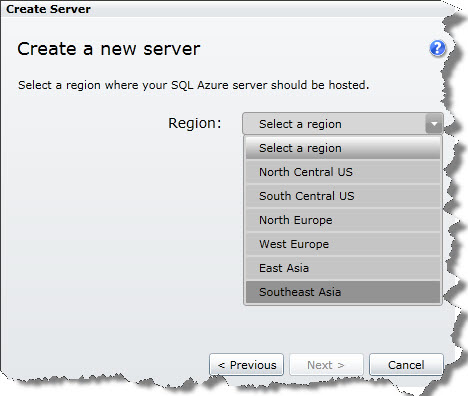
Click Next. The next window is for Administrator Login and password. Remember SQL Azure does not support windows authentication.
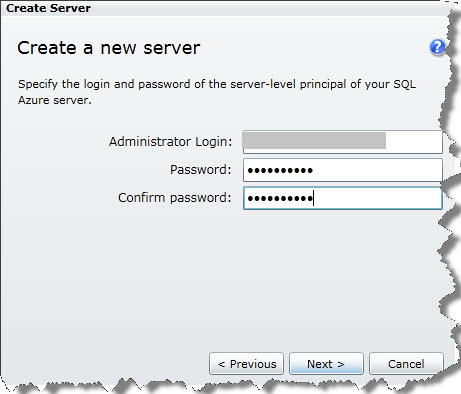
Once you set the Administrator Account, your SQL Azure Server is configured. Now you can connect to SQL Azure server using Management Studio. You need to use “Fully Qualified DNS Name” as server in SSMS.

If you get error message like above then add your IP in the firewall Rule.
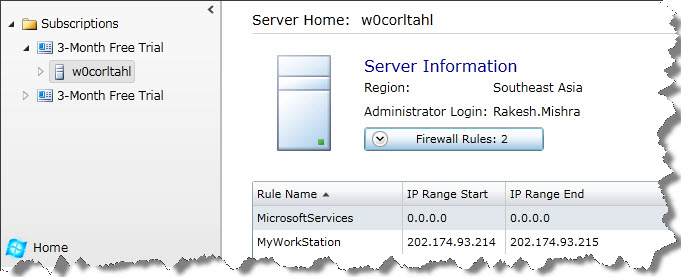
Regards
Rakesh Mishra
Like us on FaceBook | Follow us on Twitter | Join the fastest growing SQL Server group on FaceBook
Follow me on Twitter | Follow me on FaceBook
