Hello!
We at SQLServerGeeks.com are committed to spread the knowledge as we gain in the process of evaluating the newly released SQL Server 2012 CTP 3 release code named “Denali”.
If you have worked with tabular projects in Denali CTP3, there is a potential bug in the code. This post will showcase a workaround to avoid this bug.
If you wish to see any feature like how to create a tabular structure and additional details, I suggest you follow this link here , here and also here;
This should help you kick start on Tabular Models.
This post assumes that you have created your tabular project which is populated with required data and has all calculated measures, if any, for further analysis and reporting needs, you will definitely notice an extra measure in your solution along with all tables and measures.
This is the [__Count of Models] measure. The dynamics of this measure is fairly simple. This is a default measure added to every tabular project created. So any tabular project will have one extra measure in the deployed solution, which can be noticed either in the SSMS or using Excel as an interface.
This [__Count of Models] has a default value of 1. The need of this measure is that, if no measure is created, you would not be able to browse the cube in Excel interface. Hence for presentation purpose this measure is required. But once the user has added all the necessary calculated measure, this measure serves no purpose and should not be made available to the end users as this may lead to confusion.
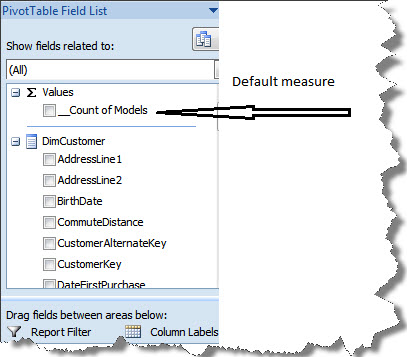
Also, since the measure is not created by the users, this cannot be deleted. The way that I have found is to manually edit the .BIM file and comment the XML node that defines this measure.
The steps below will guide you through:
Right click the .BIM file and click on View Code
Search for “Command” and now comment the XML node that defines this measure [__Count of Models]
Now save the .BIM file
Go to solution explorer and double click the Model.bim file (or the .bim file) and build and deploy the project.
A word of caution here is that the solution should have at least one measure in the solution.
I have raised a MS Connect issue and this link here will showcase you the solution which Microsoft has to offer.
In the next post we shall see how to create such charts and tables directly from MS-Excel interface.
That’s all. Happy Learning!
Regards
Raunak Jhawar
Like us on FaceBook | Follow us on Twitter | Join the fastest growing SQL Server group on FaceBook
Follow me on Twitter | Follow me on FaceBook
