Hi All
In our day to day life, we need to connect to lots of SQL Server Instance(Dev, Test, Prod, etc) using SSMS and when we connect it keeps the history like below, some times longer than this.
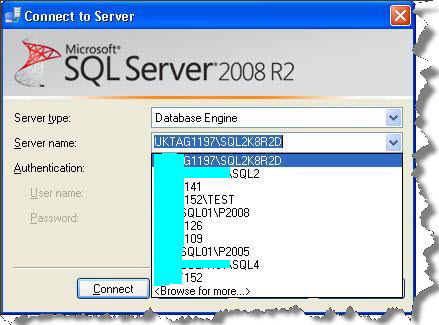
In one point that’s useful, but when you have long list its difficult to find the server you want to connect.
To clear the history, first close your SSMS and need to delete the Sqlstudio.bin or mru.dat file based the SSMS version as below
For Windows XP:
SQL 2005 : “C:\Documents and Settings\User Profile\Application Data\Microsoft\Microsoft SQL Server\90\Tools\Shell\mru.dat”
SQL 2008 :”C:\Documents and Settings\User Profile\Application Data\Microsoft\Microsoft SQL Server\100\Tools\Shell\SqlStudio.bin”
SQL Denali :”C:\Documents and Settings\User Profile\Application Data\Microsoft\SQL Server Management Studio\11.0\SqlStudio.bin”
For Windows7:
SQL 2005 : “C:\Documents and Settings\User Profile\AppData\Roaming\Microsoft\Microsoft SQL Server\90\Tools\Shell\mru.dat”
SQL 2008 :”C:\Documents and Settings\User Profile\AppData\Roaming\Microsoft\Microsoft SQL Server\100\Tools\Shell\SqlStudio.bin”
SQL Denali :”C:\Documents and Settings\User Profile\AppData\Roaming\Microsoft\SQL Server Management Studio\11.0\SqlStudio.bin”
Note: By default App Data folder will be hidden, you have to unhide the folder. Also once the file is deleted all your custom configurations are cleared out.
Now re-open your SSMS and all the histories are cleared.
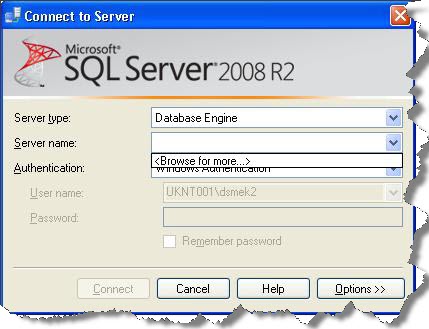
I hope this helps.
Regards
Meganathan Kanagaraj
Like us on FaceBook | Follow us on Twitter
Join the fastest growing SQL Server group on FaceBook
